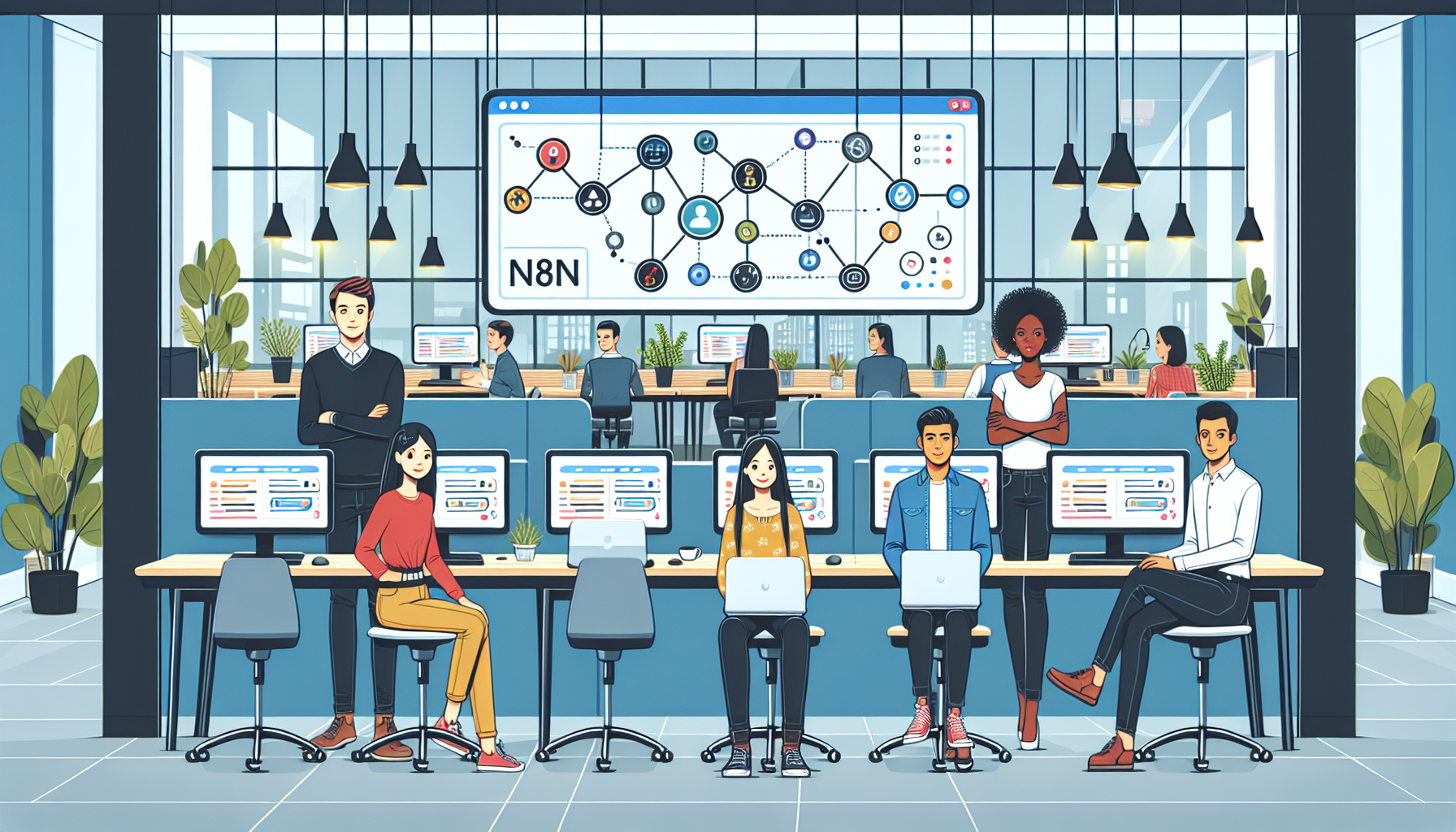
Imagine this: A small marketing agency is struggling to keep up with dozens of repetitive tasks daily. They juggle customer data from multiple platforms, wasting hours on manual entry and prone to costly errors. One team member suggests trying n8n, a workflow automation tool, but they hit a roadblock during installation. Sound familiar? Stop Struggling with n8n Installation: Unveiling the Easiest Method in 2025! aims to solve problems like these. According to a 2022 report, businesses lose an average of 20-30% of their productivity to inefficient workflows. This isn’t just about saving time—it’s about unlocking your team’s full potential.
Take the example of a mid-sized e-commerce company that automated its order processing pipeline using n8n. Before automation, their team handled 100-150 orders daily, with at least 10% errors in processing. After successfully installing n8n on their server, they automated notifications, inventory updates, and even shipping confirmations. Within weeks, their error rate dropped below 1%, and their order processing speed doubled. “It wasn’t just about the tool—it was about getting it to work smoothly,”
their IT lead shared. The key was a straightforward, step-by-step installation approach—exactly what this guide will provide.
Whether you’re a developer, a system administrator, or a business owner, n8n offers powerful capabilities to connect apps and services. However, installation hurdles can discourage even the most tech-savvy individuals. This article simplifies the process, offering clear instructions, practical examples, and troubleshooting advice. By the end, you’ll have not only the confidence but also the know-how to install n8n seamlessly, ensuring your workflows are automated, efficient, and error-free.
Quick Wins: What You’ll Take Away from This Guide
- Step-by-step instructions for installing n8n on various operating systems.
- Practical troubleshooting tips to overcome common installation challenges.
- Real-world examples of how n8n can revolutionize your workflows.
- Key tools and resources to make the Stop Struggling with n8n Installation process smoother in 2025.
- Actionable advice for beginners and advanced users alike.
Why Should You Choose n8n in the First Place?
n8n has emerged as a popular open-source workflow automation tool, rivaling even proprietary platforms like Zapier and Make. One of the biggest reasons for its rise is flexibility. Unlike traditional automation tools, n8n allows you to self-host, meaning you have full control over your data and processes. No third-party interference, no subscription limits—just pure, customizable automation. For businesses managing sensitive data, like healthcare organizations or financial institutions, this is a game-changer.
Another advantage is n8n’s community-driven ecosystem. The platform’s vibrant user community ensures frequent updates, innovative integrations, and extensive support. For example, a recent survey among small businesses revealed that 75% of users found n8n’s community forums instrumental in troubleshooting installation issues. And while it may seem daunting to install at first, n8n offers comprehensive documentation for nearly every use case, from basic to advanced setups.
Finally, n8n’s cost-effectiveness makes it hard to ignore. Traditional automation tools often charge per task or per user, leading to skyrocketing costs as your business grows. With n8n, once installed, there’s no per-user or per-task pricing—just a one-time investment in your infrastructure. For small and medium-sized businesses looking to save costs while scaling, this is a major plus.
Decoding System Requirements: What You Need to Get Started
Before jumping into the Stop Struggling with n8n Installation process, it’s crucial to understand what your system needs to support this powerful tool. Here’s the good news: n8n is designed to work seamlessly across multiple operating systems, environments, and hardware configurations. For example, whether you’re using Linux, macOS, or Windows, n8n has detailed guides to help you get started. However, some prerequisites can vary depending on the operating system.
For Linux users, a server with at least 2GB of RAM and a modern CPU (Intel i5 or better) is recommended for optimal performance. Additionally, you’ll need to ensure your system has Node.js installed, as n8n runs on this JavaScript runtime. To confirm compatibility, you can refer to n8n’s official documentation for recommended Node.js versions. For macOS users, the requirements are slightly more flexible, with most modern Macs meeting the minimum specs out of the box. Windows users, on the other hand, should ensure they’re running Windows 10 or later and have administrative access to install necessary dependencies.

A Closer Look: System Dependencies and Tools
Understanding dependencies is just as important as knowing hardware requirements. For instance, Docker is one of the easiest ways to deploy n8n, especially if you want to keep your installations isolated and scalable. With Docker, you can create a containerized version of n8n that’s lightweight and easily maintainable. For non-Docker installations, tools like npm (Node Package Manager) are essential for managing the platform’s various modules.
Below is a quick reference table to summarize the minimum system requirements for each environment:
| Operating System | Minimum RAM | Required Tools | Additional Notes |
|---|---|---|---|
| Linux (Ubuntu, Debian) | 2GB | Node.js, npm, Docker (optional) | Ensure firewall rules allow traffic on necessary ports. |
| macOS | 4GB | Node.js, npm | Catalina or later recommended for best performance. |
| Windows | 4GB | Node.js, Docker Desktop | Administrator privileges required for setup. |
A Step-by-Step Guide to Installing n8n on Linux
Linux is the most popular choice for hosting n8n due to its stability and performance. If you’ve chosen this route, follow these steps carefully to ensure a smooth installation. First, ensure your system is updated. Run the command sudo apt update && sudo apt upgrade to refresh your package list and upgrade your system’s core components. This reduces the risk of compatibility issues during installation.
Next, install Node.js and npm. You can do this by running:sudo apt install -y nodejs npm
Once installed, verify the versions using:node -v and npm -v. This ensures everything is correctly configured. Afterward, install n8n globally by running npm install -g n8n.
Running n8n as a Service
Running n8n as a service ensures it starts automatically every time your system boots. Create a systemd service file by running sudo nano /etc/systemd/system/n8n.service. Add the following configuration:
[Unit] Description=n8n After=network.target [Service] ExecStart=/usr/bin/n8n Restart=always User=root Environment=NODE_ENV=production [Install] WantedBy=multi-user.target
Save and exit the file, then enable the service with:sudo systemctl enable n8n. Finally, start the service by running:sudo systemctl start n8n. You can now access n8n via your server’s IP address on the default port (5678).
Installing n8n on macOS: A Simplified Approach
For macOS users, installing n8n is relatively straightforward. Start by installing Homebrew if you haven’t already. Homebrew simplifies the installation of dependencies like Node.js and npm. Run /bin/bash -c "$(curl -fsSL https://raw.githubusercontent.com/Homebrew/install/HEAD/install.sh)" in your terminal to set it up. Once Homebrew is installed, proceed with brew install node to install Node.js and npm.
Next, install n8n using npm with the command npm install -g n8n. This global installation ensures n8n can be run system-wide. Similar to the Linux installation, verify the versions using node -v and npm -v, ensuring no errors are present. Once installed, you can run n8n by simply typing n8n in your terminal. Your installation is complete, and the platform will be accessible locally.
Optimizing n8n on macOS
While macOS installations are simpler, there are optimizations you can implement. First, consider running n8n in the background using a process manager like PM2. PM2 ensures n8n remains active even if your terminal session ends. Install PM2 globally with npm install -g pm2, then start n8n using pm2 start n8n. You can also save the process list for auto-restart by running pm2 save and pm2 startup. This ensures minimal downtime and smoother performance.
Achieving a Successful n8n Installation on Windows
For Windows users, the installation process can vary depending on whether you use Docker or a native setup. If you’re opting for Docker, first download and install Docker Desktop from the official site. Once installed, create a container for n8n by running the following command in PowerShell or Command Prompt:docker run -d --name n8n -p 5678:5678 n8nio/n8n. This command pulls the latest n8n image from Docker Hub and maps port 5678 to your local machine, making the platform accessible.
If you prefer a non-Docker approach, begin by installing Node.js for Windows from its official website. Ensure you select the option to include npm during the installation. Once installed, open Command Prompt and run npm install -g n8n to install n8n globally. To start the application, simply type n8n and press Enter. Your installation will be complete, and you can access n8n via http://localhost:5678.
Customizing n8n on Windows
Windows installations can be further customized by leveraging environment variables. For example, you can set the port number or specify encryption keys by creating a .env file. Create a new file named .env in the same directory as your n8n installation, then add variables such as PORT=5678 or WEBHOOK_TUNNEL_URL=https://yourdomain.com. These configurations offer additional flexibility, especially for advanced users.
Troubleshooting Common Installation Challenges
Even with clear instructions, challenges can arise during the Stop Struggling with n8n Installation process. One common issue is dependency conflicts, especially when your Node.js version isn’t compatible with n8n’s requirements. If you encounter this, consider upgrading or downgrading Node.js to a supported version. Run node -v to check your current version and cross-reference it with n8n’s documentation.
Another frequent problem is port conflicts, where another service is already using port 5678. To resolve this, you can change the port n8n uses by passing the option --port=5679 during startup. Alternatively, investigate which service is occupying the port using sudo lsof -i :5678 (Linux/Mac) or netstat -ano | findstr :5678 (Windows). Once identified, terminate the conflicting service or reconfigure it to use a different port.
Overcoming Permission Errors
Permission issues often occur during global npm installations. If you see an error like EACCES: permission denied, it typically indicates insufficient privileges. To fix this, you can temporarily run the command with sudo (Linux/Mac) or use an elevated Command Prompt (Windows). Alternatively, fix npm’s directory permissions by changing ownership of npm’s global folder with sudo chown -R $USER /usr/local/lib/node_modules or reconfiguring npm’s prefix.
Advanced Configurations and Optimizations
Once your initial installation is complete, you may want to dive into advanced configurations to maximize n8n’s potential. One effective strategy is using environment variables to streamline your setup. For example, if you’re handling sensitive data, you can configure database connections directly via environment variables instead of hardcoding them. Set variables like DB_TYPE, DB_HOST, and DB_PORT in your .env file to ensure security and flexibility.
Another advanced feature is integrating n8n with a reverse proxy like Nginx or Apache. This allows you to host n8n on a custom domain with SSL encryption, enhancing both accessibility and security. To set this up, configure your reverse proxy to forward traffic to n8n’s default port (5678). For example, in Nginx, add the following configuration:
server {
listen 80;
server_name yourdomain.com;
location / {
proxy_pass http://localhost:5678;
proxy_http_version 1.1;
proxy_set_header Upgrade $http_upgrade;
proxy_set_header Connection 'upgrade';
proxy_set_header Host $host;
proxy_cache_bypass $http_upgrade;
}
}
Scaling n8n for Enterprise Use
Larger organizations may need to scale n8n installations to handle increased loads or multiple users. Scaling can be achieved by deploying n8n in a clustered environment using Docker Swarm or Kubernetes. These tools allow you to manage multiple n8n instances efficiently, ensuring high availability and redundancy. For example, Kubernetes simplifies load balancing by distributing traffic across multiple nodes, making your workflows robust and resilient.

Wrapping Up: Your Journey to Effortless Automation
By now, you’ve learned the ins and outs of installing n8n, no matter your operating system or technical expertise. From Linux’s flexibility to macOS’s simplicity and Windows’s versatility, this guide has walked you through every step, addressing potential roadblocks along the way. Remember, the key to Stop Struggling with n8n Installation in 2025 is preparation, clear instructions, and a little patience. As you embark on automating your workflows, keep these principles in mind. Don’t let installation challenges hold you back—n8n offers unparalleled possibilities for streamlining and scaling your processes.
Take the first step today: revisit the steps outlined in this guide, gather the necessary tools, and dive into installation. Soon, you’ll be building workflows that save time, reduce errors, and empower your team to focus on what truly matters. With n8n, automation isn’t just a dream—it’s a reality waiting to transform your business.